In our previous article, we provided an overview of Suno AI’s features and characteristics, highlighting its ease of use and powerful capabilities as a music generator. Now, we will walk you through a step-by-step guide on how to generate a full song with its web version. By the end of this tutorial, you will be equipped with the main functions and techniques necessary to unlock the full potential of Suno AI. Additionally, we will recommend DistroKid, the perfect music distribution platform for AI music, to help you publish your songs and start earning. Let’s get started!
Get Started
First of all, visit Suno AI’s official website at suno.com, where you will find this page:
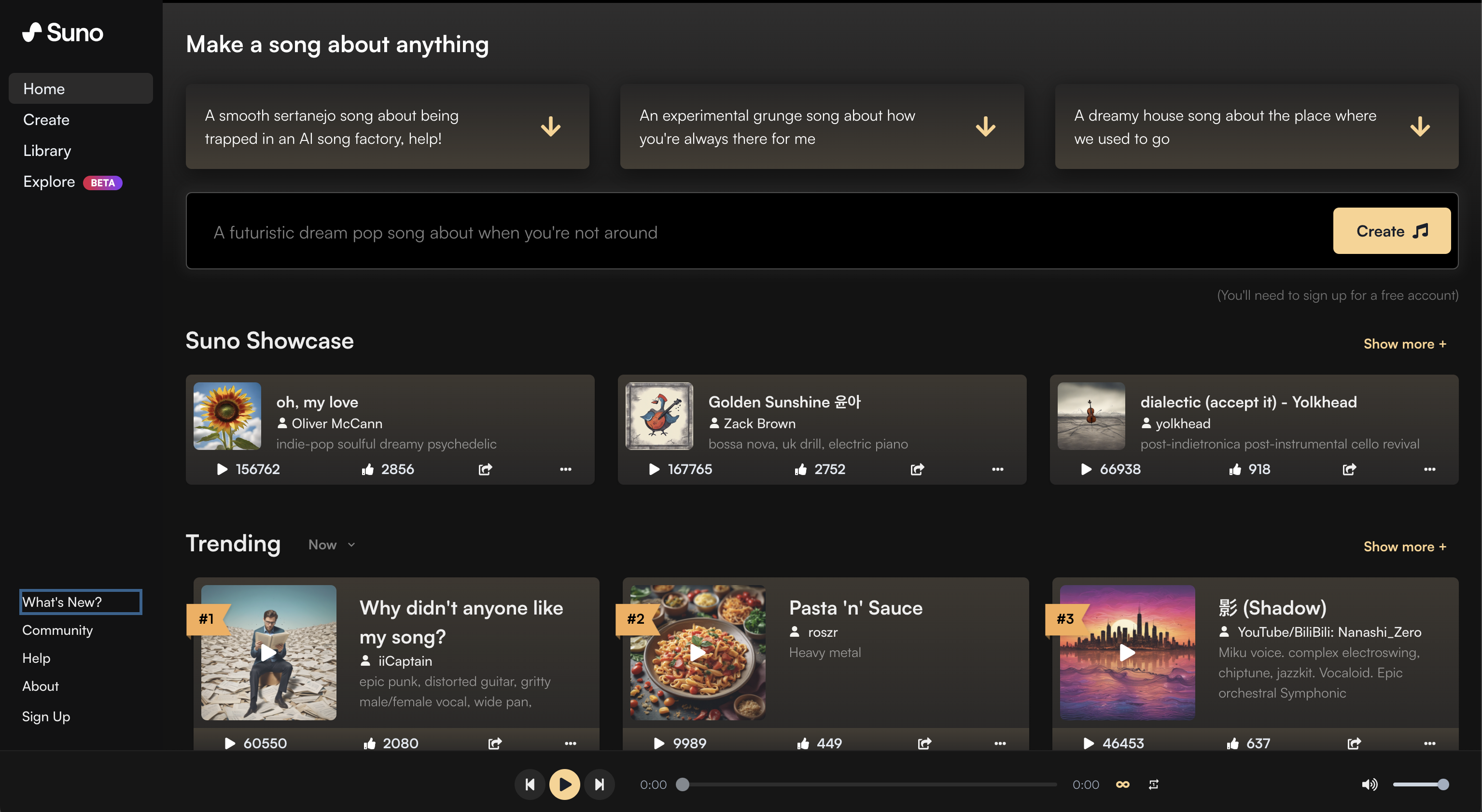
You can see that many other users have already created songs. Try playing a popular one to get started!
Optionally, if you want to experience various music styles, you can also click on the Explore menu on the left side of the screen, and then click on the genre that interests you in the rotating wheel below.
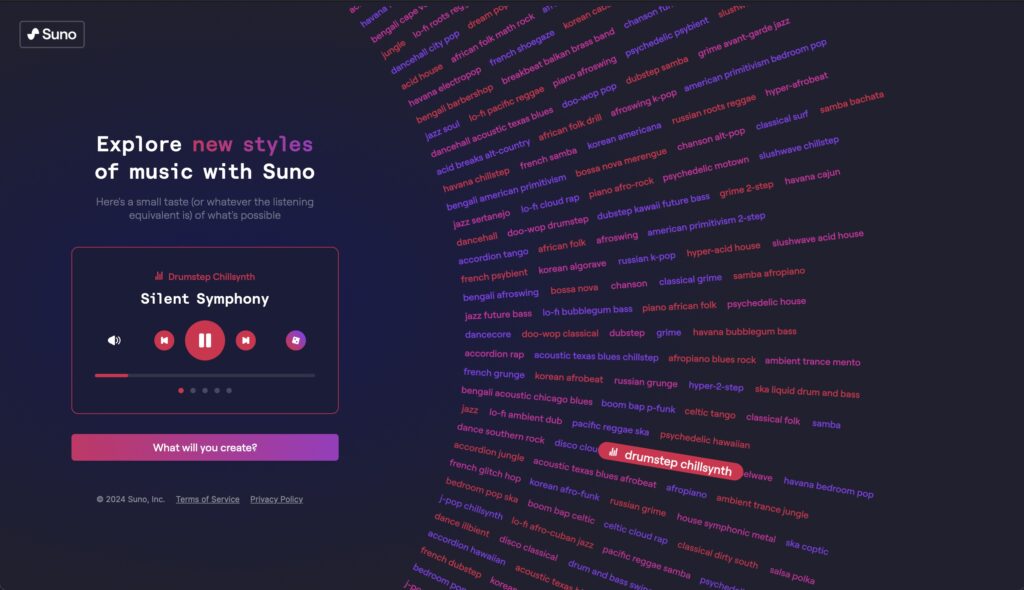
Register a Suno AI account
Ready to create your own song? Before that, we need to create a Suno AI account, for free. Go back to the home page, click on the Sign Up link in the lower left corner, or just enter a description of your song in the text input box and click the right-side Create button. A registration dialog will appear then.
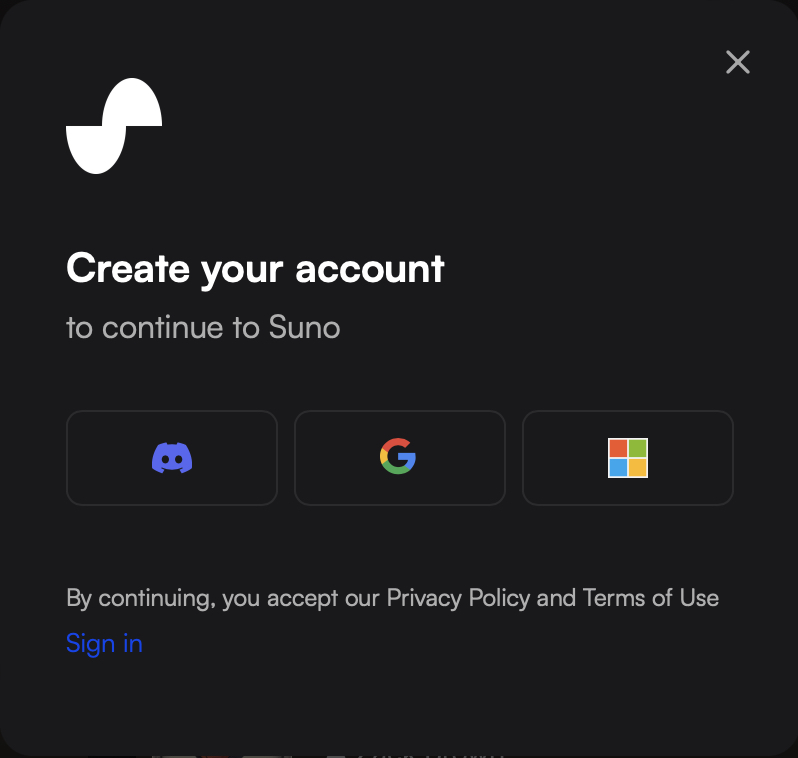
You can choose either Discord, Google, or Microsoft login for registration. It will automatically redirect you to the specified platform to complete the subsequent operations.
Now you’ve created a new free account, and you will receive 50 free credits every day, equivalent to 10 songs. Note that any remaining credits will not be carried over to the next day. However, it’s pretty enough for a good start.
If you want to learn more about the differences of free and paid plans, please free feel to check our previous article.
Write Your First Song
To get started quickly, simply click the Create menu on the home page:
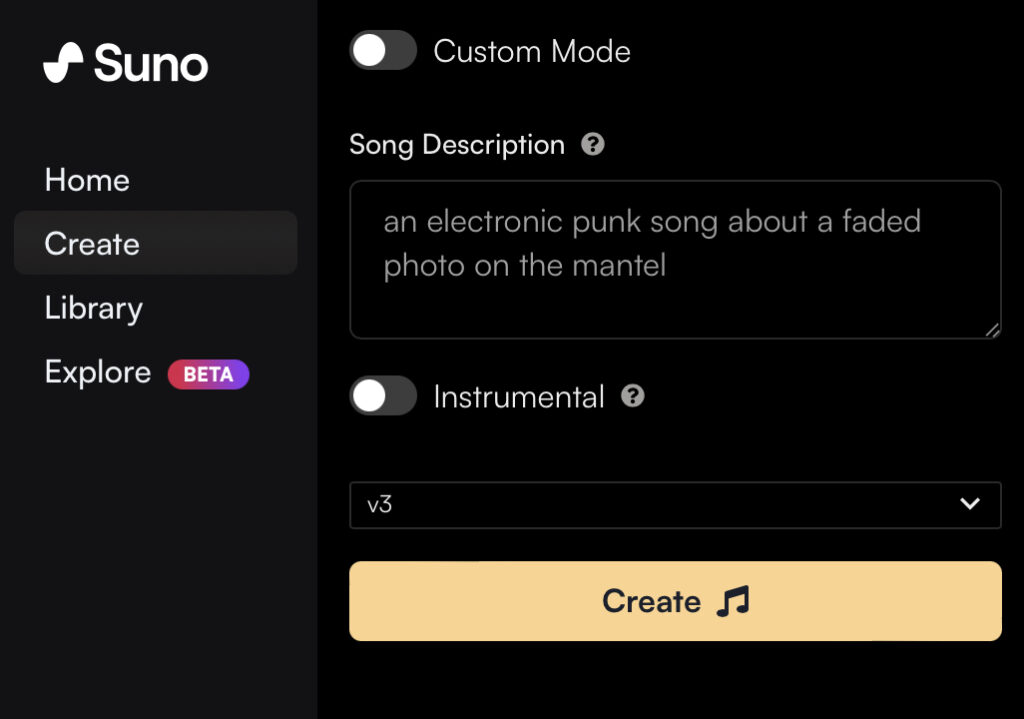
Enter your desired genre, style, and other characteristics for your song in the text box below Song Description, such as “an electronic punk song about a faded photo on the mantel“.
Optionally, If you want pure music, you can toggle on the Instrumental option. And we also give you a comprehensive list of dance music styles and an extensive list of background music prompts for Instagram and TikTok that you can refer to.
Then, click the Create button below and the creation process starts.
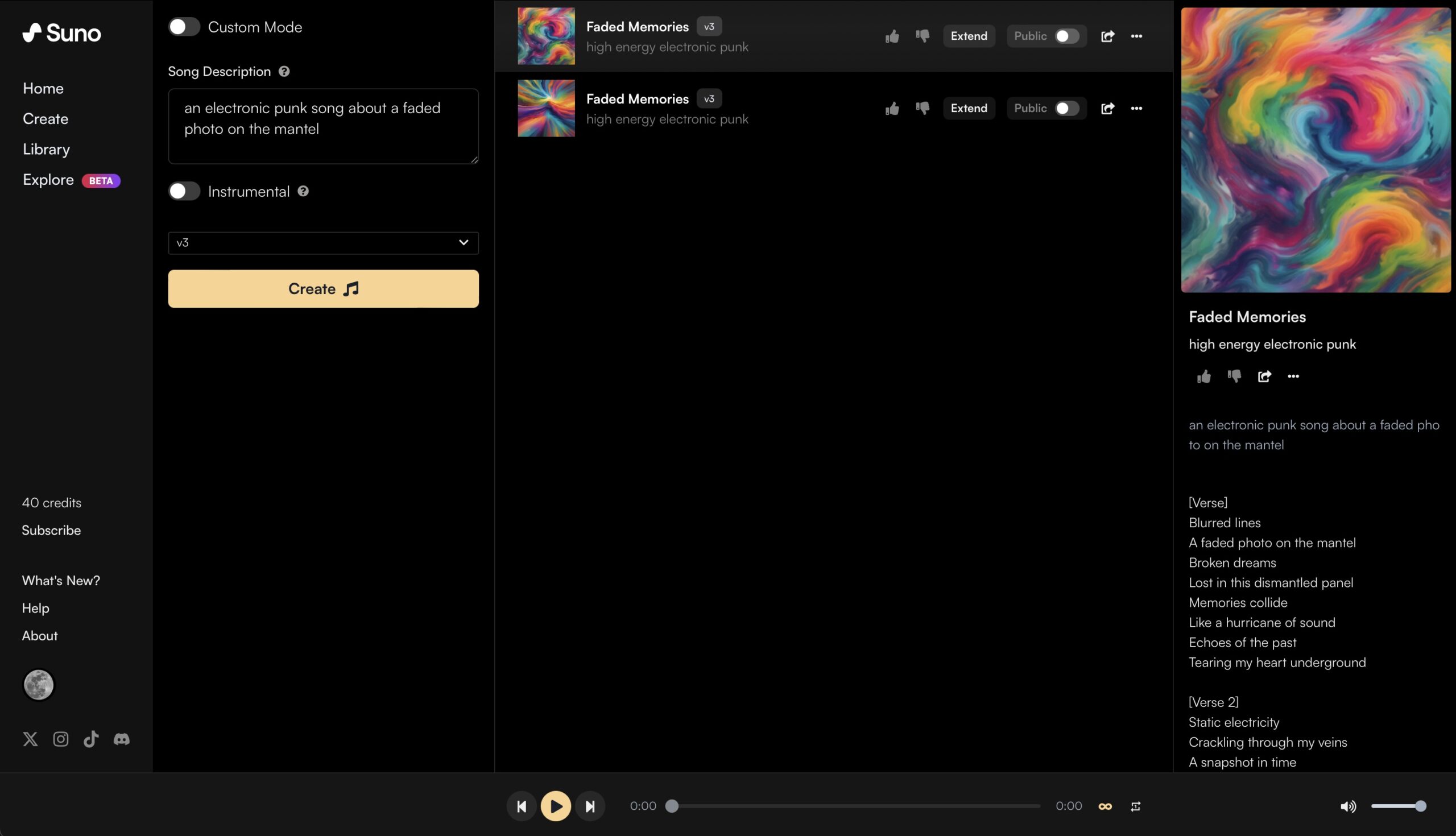
In a few seconds, two songs will be made, with each one lasting up to 2 minutes. Take a listen and find which one resonates with you the most. And you can then click the button with three dots on the right side, and share the song link or download the audio/video file from the dropdown menu.
Is that very simple? You don’t have to provide the title and lyrics, and Suno AI has already generated all of them for you, even including a stunning piece of artwork.
Want to use your own lyrics, or take creative control over your song? Simply toggle on the Custom Mode option at the top, and explore how it can transform you into a pro player.
Suno AI Custom Mode
Let’s make better songs with Suno AI’s Custom Mode. First, we return to the Create page and click to enable the Custom Mode option at the top left, as shown in the figure:
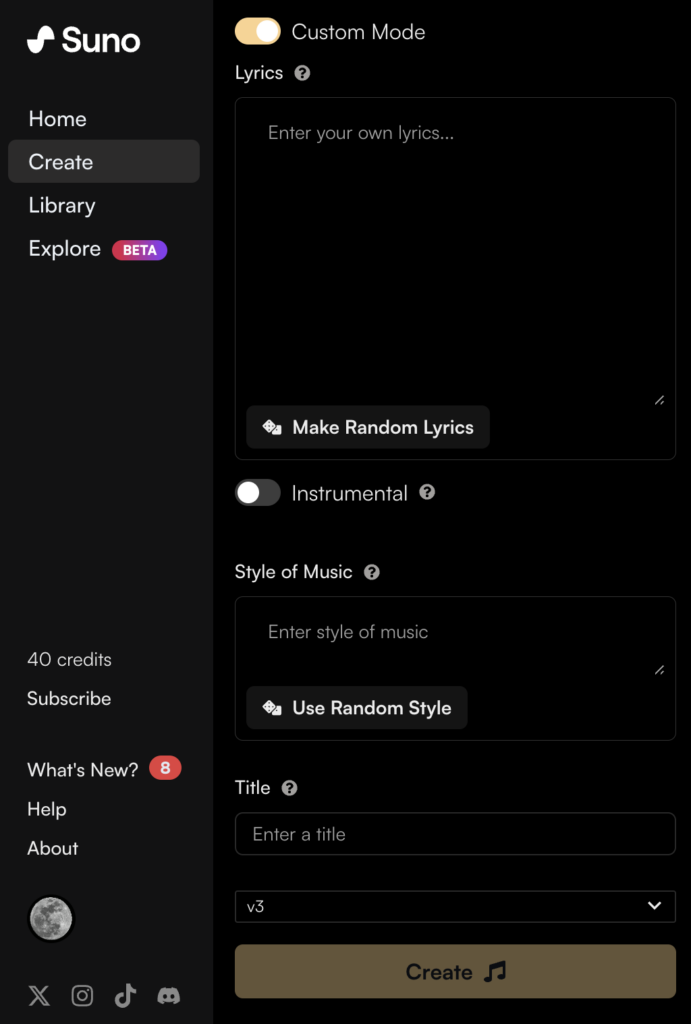
You will see that the previous Song description has now become customizable for Lyrics, Style of music, and Title separately.
Adjust the Lyrics
In the Lyrics field, we can enter pre-written lyrics. Alternatively, you can write a brief lyric description and then click the Make Random Lyrics button below to let Suno AI generate the lyrics for you. For the sake of this tutorial, we’ll use the auto-generated method. And later you can check How to Craft Effective Prompts with Suno AI: Structures and Meta Tags for detailed instructions on how to write your own lyrics.
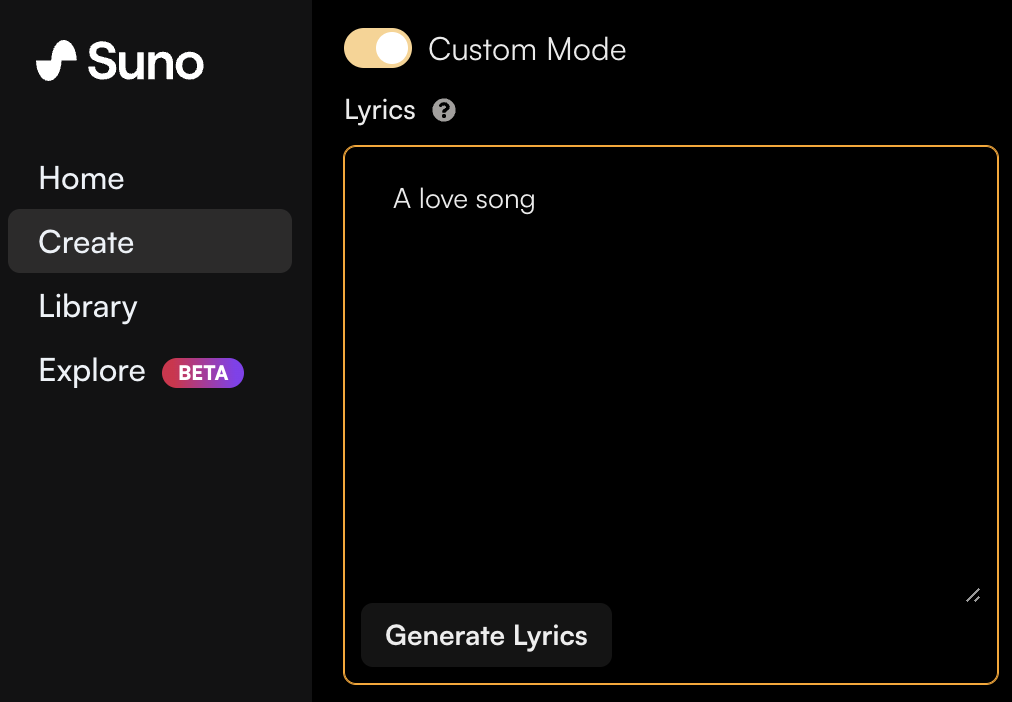
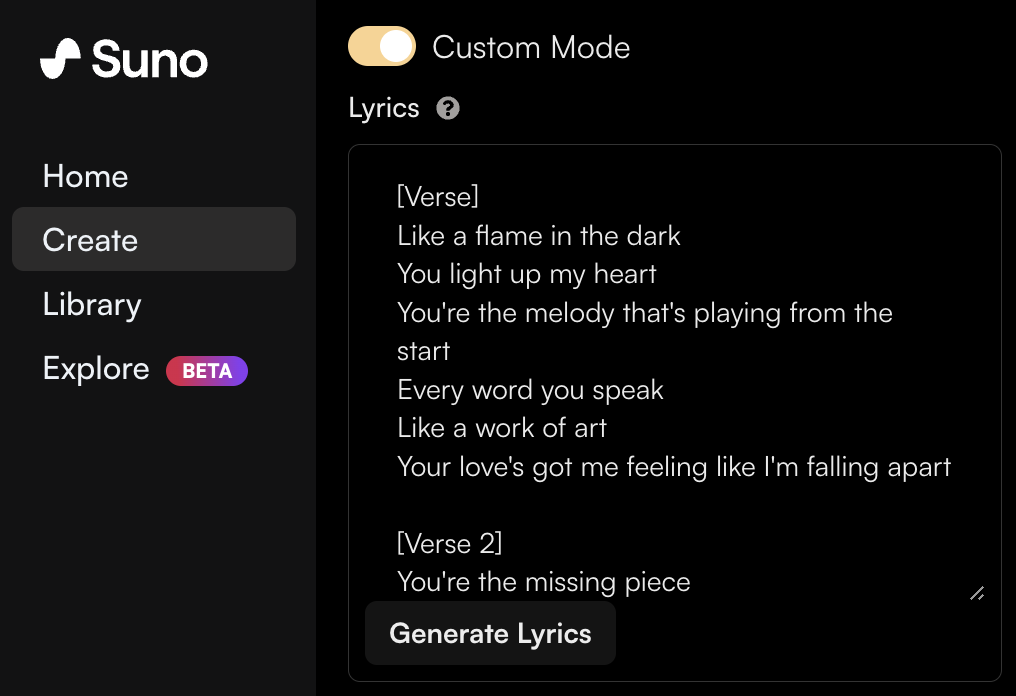
Let’s enter “A love song” here, and then click the Generate Lyrics button, of which the name has changed after typing. After a moment, you’ll see a set of lyrics generated. You can make modifications as needed.
Try Different Music Styles
In the Style of music field, you can define the song’s style, tempo, instruments, and even the characteristics of the vocal. If you’re not sure how to define the music style or want to explore various unfamiliar genres, you can try the following methods:
- On the Explore page, experiment with the styles on the wheel and copy your favorite ones here.
- On the Home page, listen to songs shared by others and copy the genre here.
- Click the Use Random Style button below the Style of music field to let it randomly suggest one for you.
For our love song, let’s enter a style like “pop rock ballad, emotional, female vocal“. Of course, you can switch to a faster tempo like electro pop, and try various combinations of style phrases until you find one that resonates with you.
Come Up with a Catchy Song Title
In the Title field, you can enter the desired song name, which will be displayed in the list on the right. This doesn’t significantly affect the song generation. If you choose auto-generated lyrics, Suno AI will also automatically generate a title for you.
All set, click the Create button below to start generating.
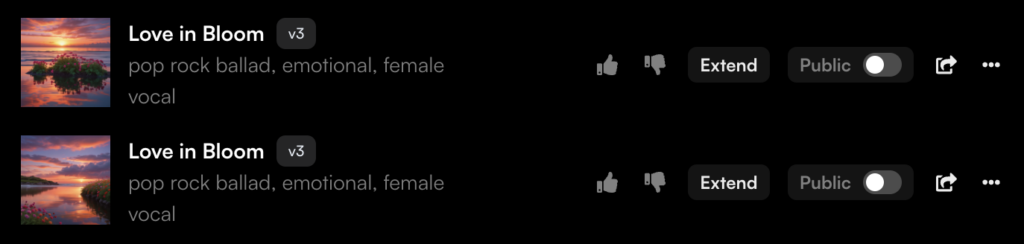
After a few seconds, you’ll get two new songs. Listen and pick one, or you could create another two.
Extend to Full Song
You might notice that some songs stop abruptly before finishing. This happens because Suno AI’s v3.5 model can generate song segments up to 4 minutes long. While this duration is sufficient for most songs, there are still some compositions that exceed that limit. So, how can we address this limitation for longer tracks?
Please pick a song and click the Extend button on the right side to enter the song extension page.
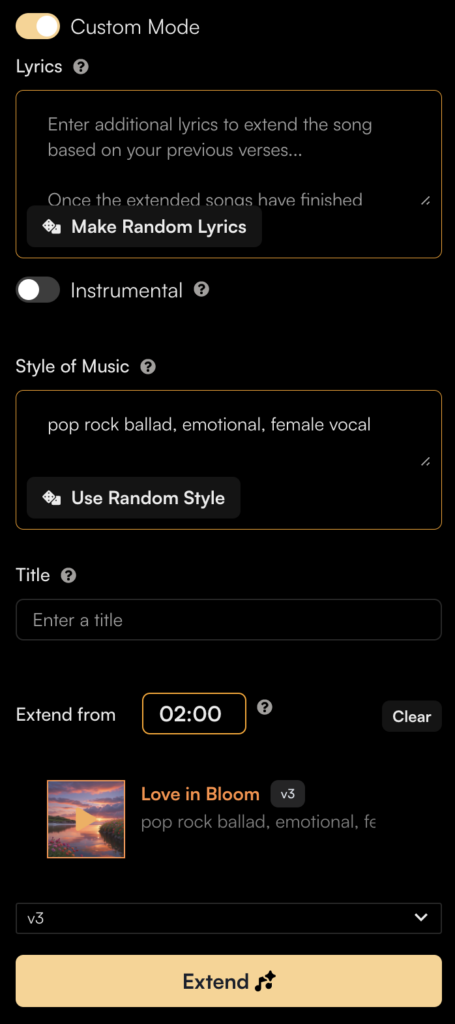
Similar to the song creation, you need to fill in the lyrics for the new part of the song. You can either use your own lyrics or choose Make Random Lyrics. The style of music usually remains unchanged to ensure consistency, but you can modify it if you want to switch to a different one in the latter part of the song. The title field is just for display in the list and can be filled in as needed.
Next is the Extend from field, the most crucial setting for extending the song. In this field, you could specify the starting point in the original song clip from which to begin the extension. The new clip will follow its style and melody. By default, the extending will start from the end of the original clip, but you can start it from any time position. In this case, the remaining part after it will be replaced by the newly extended clip.
Once everything is set, click the Extend button at the bottom to start the progress.
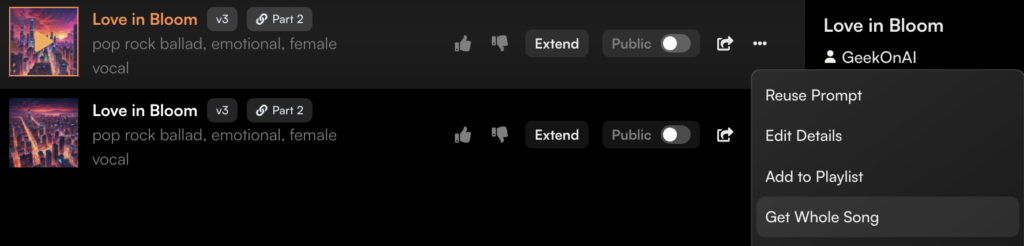
The first extended clip will be labeled as part 2, and it can be up to 2 minutes long. If needed, you may also continue extending from part 2 to create part 3, part 4, and so on. The Extend from time is calculated from the start of the clip you’re extending, not the entire song’s total length. For example, if part 3 extends from the middle of part 2, you would enter “01:00” in the Extend from field, instead of “02:00”.
Get the Whole Song
After generating all the segments, click the “…” button on the right side of the last segment and select Get Whole Song from the dropdown menu. Suno AI will then stitch all the segments together to create a complete song.
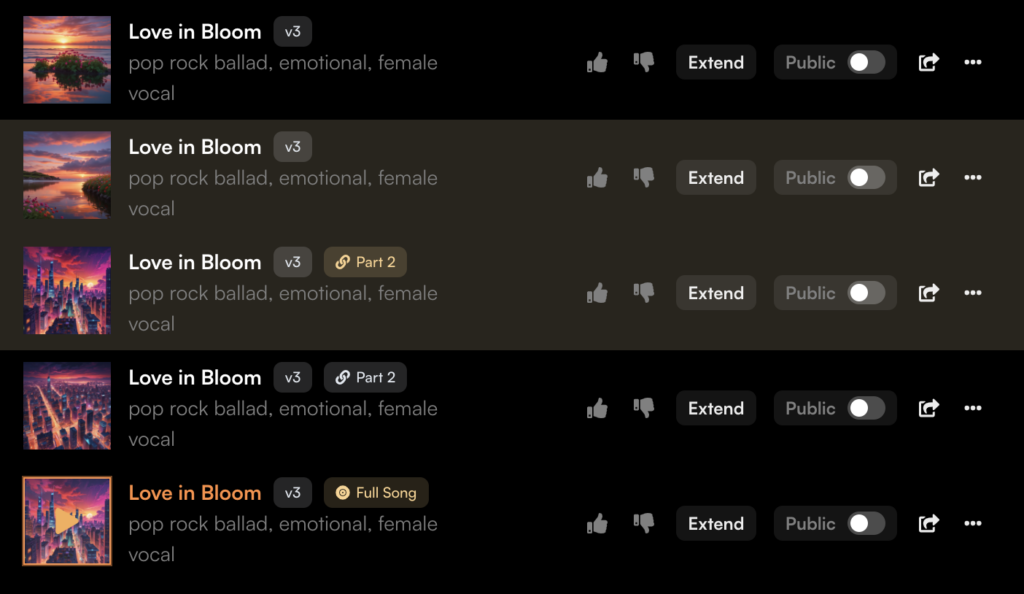
Finally, you can listen to the finished song. If you’re not satisfied, you can even continue extending from this full song or rewrite the latter parts.
Publish your new songs
Now is the perfect time to share your songs. Here are some ways to get your music out there.
Ways to Publish
- Share your songs directly through the Suno AI platform for others to enjoy.
- Distribute your songs to major streaming platforms like Spotify and Apple Music to reach a wider audience and earn royalties.
- Download your audio files to use in your own projects, such as videos and games.
Why Use Digital Music Distribution Services?
If you aim to monetize your music, uploading songs individually to each major streaming platform isn’t ideal due to the complexity and time consumption involved. Instead, most music creators opt for online digital music distribution services. These services offer:
- Simplicity: Upload your music once and have it distributed to multiple platforms simultaneously.
- Efficiency: They handle technical and administrative tasks, ensuring your songs are available on popular platforms like Spotify and Apple Music.
- Convenience: Save time and effort by managing all platforms through one service.
DistroKid: Ideal for AI-generated Music Distribution
AI-generated content poses unique copyright challenges, and only a few digital music distribution services, including DistroKid, support AI songs.
DistroKid is renowned for its user-friendly interface, quick distribution process (typically 1-2 days), and the fact that you retain 100% of your earnings. Notably, Spotify’s investment in DistroKid streamlines the distribution process to Spotify. By using DistroKid, you can ensure your Suno AI-generated songs reach a broad audience and potentially earn royalties.
Conclusion
In this tutorial, we provided a comprehensive overview of the basic operations of the Suno AI web interface. We explored writing songs quickly through the fast mode, learned the method and process of writing a complete song using the custom mode, and also discussed how to distribute songs generated by Suno AI, even earning money from them.
Don’t hesitate – dive in and start creating your own unique songs with Suno AI today! Whether you’re looking to express yourself creatively, explore new musical styles, or even pursue a career in music, Suno AI is here to help you turn your ideas into reality. Join the Suno AI community and unleash your musical potential now!

